How To Get Started With CCSHIP Shiphero And Direct Link Integration
Starting with CCShip is very easy!
Follow these quick and easy steps to get started with us;
Step 1: First, log in to our “CCship” panel.
![]() Note – If you don’t have the credentials, then you can email us at help@constacloud.in, we will provide you the details asap.
Note – If you don’t have the credentials, then you can email us at help@constacloud.in, we will provide you the details asap.
Step 2: Connect your ShipHero account details with CCShip
Go to Setting > ShipHero Set-Up – Here, add your Shiphero account details;
- ShipHeroAccount: Add your ShipHero Account Email, and Password then click Submit.
Please check the screenshot below for your reference –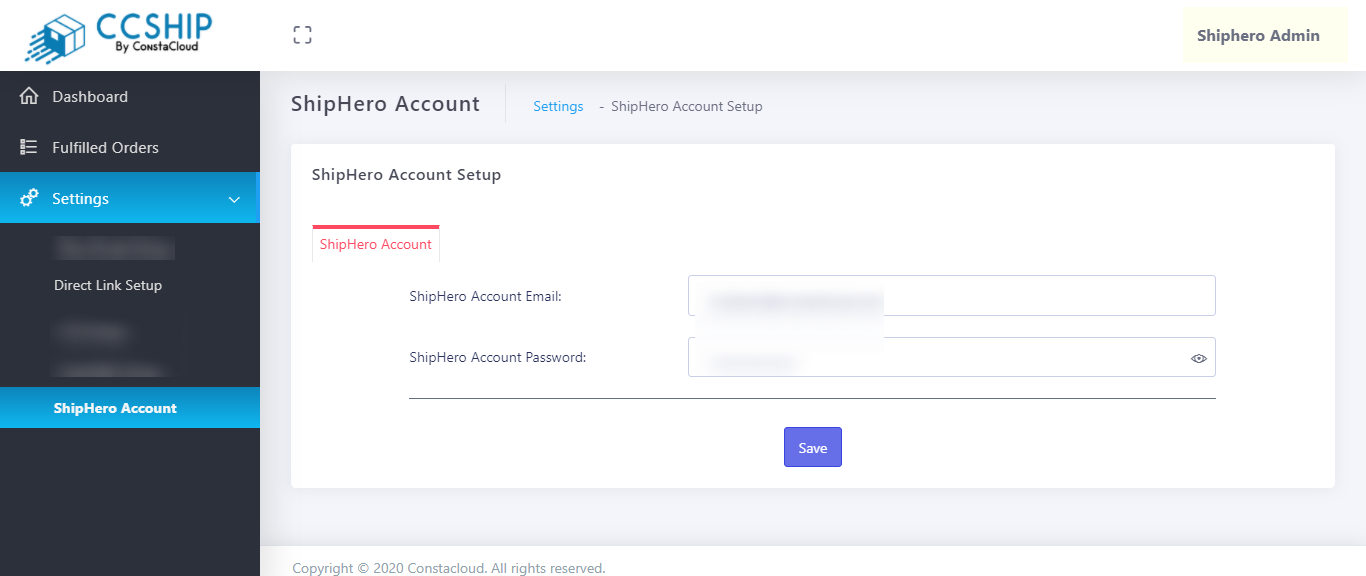
Step 2: Connect your Direct Link API details with CCShip
Go to, Settings > Direct Link Setup – You’ll see the below details;
- Label API Actor: Enter your Label API Actor,
- Label API Key: Enter your Label API Key,
- Select Service: Choose from the drop-down, which service you want for Shipping, like Level 1, 2, 3 Level 3 Express, or Level 3 parcel.

4. Select Product Carrier Service: Here you can select which Service Carrier you want for the product from the drop-down given; like as document, Commercial Sample returned goods or etc.
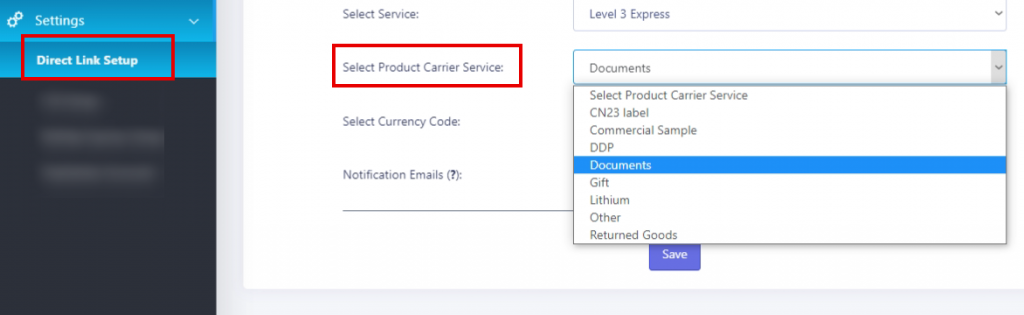
Step 4: Let’s Ship an order using CCShip – Shihero and Direct Link Integration
Let’s get started;
a) Go to your Shiphero account, and open the order you want to ship via Direct Link, then

b) Click on the Shipping Method option,
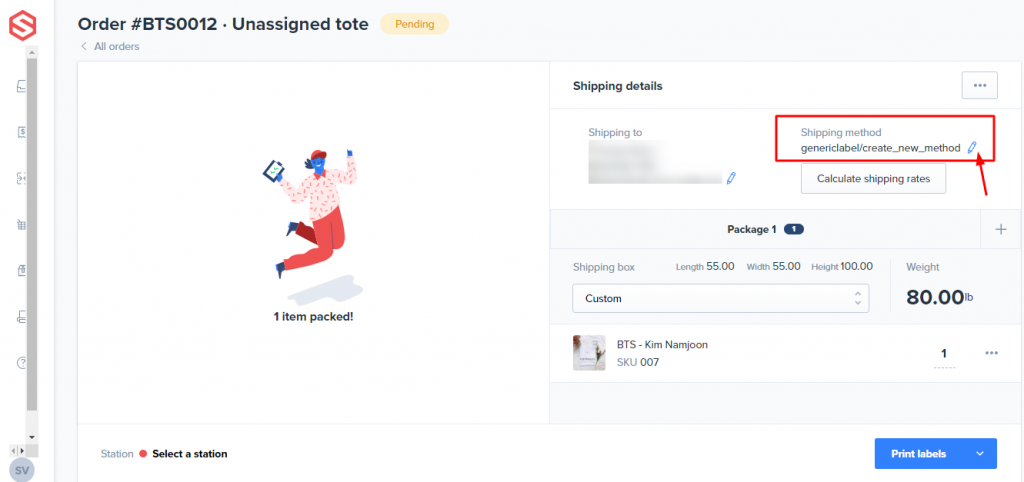
c) Navigate to API, here select the Label type and click Save.

d) Click on the Print Label and then Complete the order, after that your Labels will be printed.

e) In a matter of a few minutes, your order will be shipped and automatically the integration will mark that particular order status as “Fulfilled“
f) You can check the same in the “Shipments” section.
The label and tracking URL will be going to update there in Shiphero.

Congratulations, all parts are done.
You can now ready to ship your Shiphero orders via Direct Link.

