Field Mapping feature from Discogs to LightSpeed POS
Field Mapping is done by customizing various fields dynamically on your LightSpeed platform for all your products. As a seller, you can now completely automate how your product data in your Discogs are mapped to your fields on LightSpeed for all your products. If you would like to customize products at an individual level, then you can do so on the product details page.
In this Tutorial, Let’s a walkthrough of the various steps you will have to follow in order to set up field mapping. Also, Field Mapping is mandatory to be customized to your liking but if done, it comes with all the benefits listed above.
Navigation:
The LightSpeed Field Mapping section can be found under the “Mappings” section of the left panel.
How it works:
You will find various data fields of Discogs at the bottom of this section. These are dynamic shortcodes that can be used to map your Discogs data to your LightSpeed fields. You can map multiple Discogs Shortcodes (data fields) to a single field of LightSpeed. These Discogs Shortcodes can be copied with a click & they can be pasted in their respective target LightSpeed fields.
Please do note that in addition to the Shortcodes, you can also add texts to all the fields which will be mapped for every product. By default, our template has various Discogs fields & texts added. You’re
- 1. LightSpeed Title:
The LightSpeed title has a character limit of 255. By default we’ve added.[Artist] – [Title] ([Format]) ([Media condition])
- 2. SKU:
The Stock Keeping Unit on LightSpeed. As it’s recommended to keep it unique, we’ve added [Listing ID] by default. You’re also free to use [Location], [Release ID], etc. Please be sure not to include any descriptive shortcodes like [Notes],[Comments],[TrackList], etc in shorter fields.
- 3. Description
The Description field in LightSpeed can be customized unlike other fields with our editor. Meaning, you can modify the texts by making them bold, italic, underlined, etc. Or customize them with HTML, etc. This is the field where you can include your long descriptive shortcodes like [Notes],[Comments], etc.
Also, the video shortcode can be included as part of the description. The video shortcode can be customized more to your preferences by altering the value of X in the shortcode show=X. Where X denotes the number of videos you’d like to show from the respective Discogs listing. The dimensions of the video can also be customized in the shortcode as long as the aspect ratio is maintained.
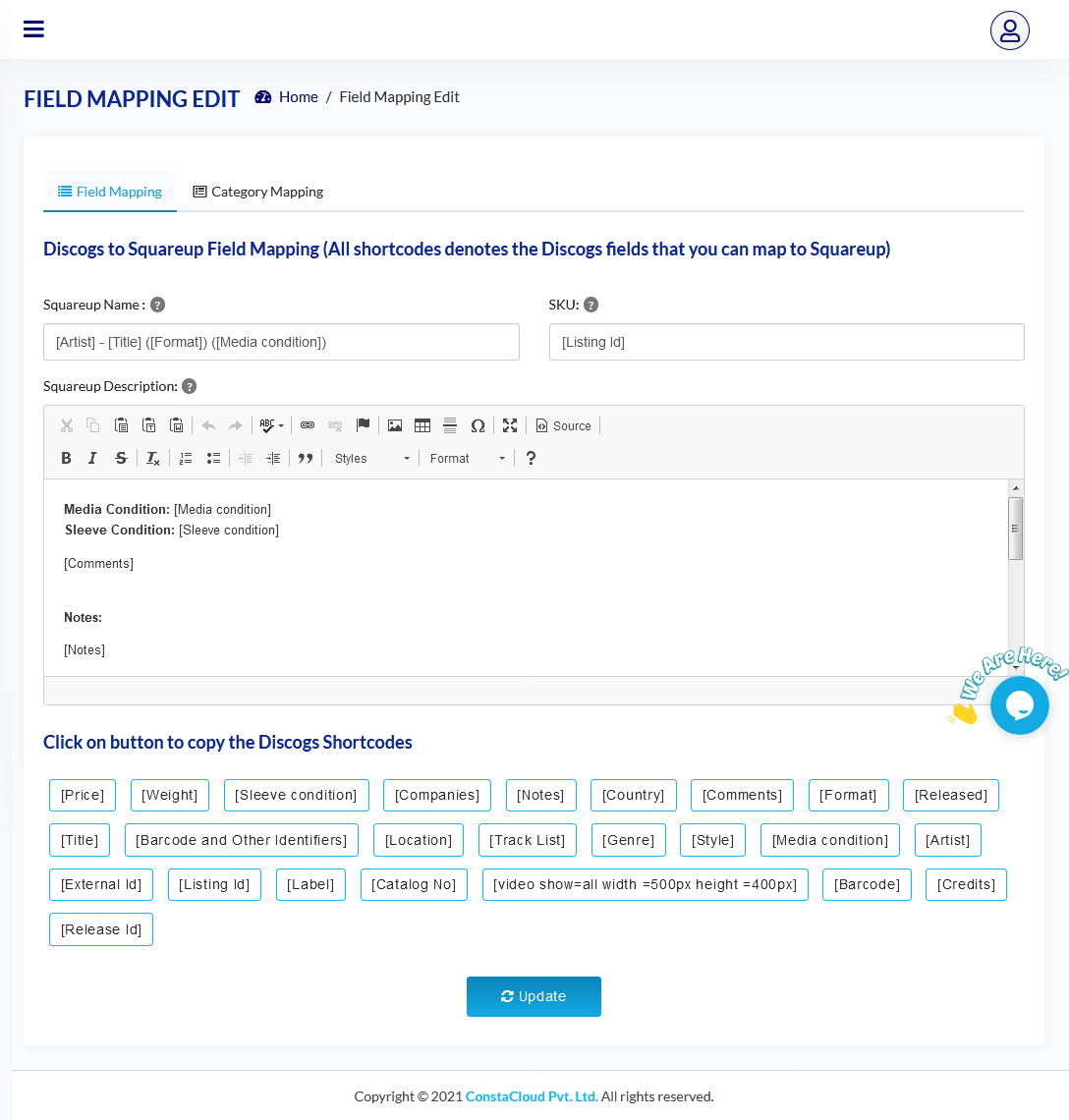
As mentioned earlier, the Discogs LightSpeed Field mapping affects your entire range of products that are going to be synced from Discogs to LightSpeed. Should you wish to change the mapping for a particular product, you’re free to do so on the product details page of a particular product in the “Products” section on the left panel.
DisConnect also allows you to map your Discogs data to LightSpeed as attributes as well. To learn more about that, check out our guide which explains how to set up attributes mapping for your LightSpeed account in DisConnect.
Once you’re done setting up the field mapping, proceed with your other settings like category mapping & any other customizations you might need before starting the sync from Discogs to LightSpeed.

